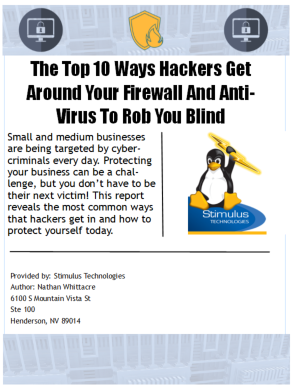Encrypting an Outlook Email
Have you ever wanted to send a sensitive document through Outlook, but weren't sure if was secure?
If you are an Outlook user you can use the Barracuda encryption add-in to encrypt your message, ensuring the document only ends up in the hands of the person you intended it for.
In this video we'll be showing you how to easily encrypt an Outlook email using the Barracuda add-in. If you don't have this add-in, be sure to contact Stimulus Technologies support for help.
Video Transcript:
Narrator:
Welcome.
Today we’re going to go over how to encrypt an email with the Barracuda add-in for Outlook.
Here we have an email that’s almost ready to send.
We just need to add encryption to ensure the attachment is sent securely.
Your window may look a little different, but the process should remain the same when adding encryption.
Here I have attached a sensitive document to this email.
Let’s add encryption by clicking Encrypt Message in the top right-hand corner of the email window.
You’ll see a new section on the right-hand side with the option to enable encryption.
You can click this button to add or remove encryption.
If you don’t see this button in your email, you should contact Stimulus Technologies support for assistance with installing it.
Our email is now encrypted.
Hit the SEND button to send the encrypted email.
In a couple of minutes, the recipient will get an email letting them know they have an encrypted email that’s ready to be viewed.
They can follow the link in the email to access Barracuda’s website and the encrypted document.
If this is their first time using Barracuda, they’ll be promoted to create a password.
Once the password is set, they can access the email and the document.
Thank you for watching this video and please don’t hesitate to contact Stimulus support with any questions about encrypting with the Barracuda add-in for Outlook.
Contact Stimulus Technologies support at 855-564-3166 or by visiting: https://www.stimulustech.com/support-center/